It is important that organizations can schedule resources to support all the potential scheduling scenarios they provide. D365 Field Service scheduling engine will provides multiple resource types that can be used to handle every scenarios to execute a job. In addition, it defines resources for specific users, accounts, contacts, or facilities or equipment. Resources can also be defined that represent facilities, crews, or pools of resources.
For scheduling a service or work order we require the resource to have a certain role or that they possess a specific skill or certification to work on it. For example, to perform a security system install on a specific brand of security camera, the person being scheduled must be a certified installer and be highly skilled at installing that specific brand of security camera.

Resource Requirement: Once the service activity is created, another record called a resource requirement record is created. The resource requirement record is used to schedule the item in the system. It defines the specific details that are required to schedule the record. The requirement record is what is used to locate qualified resources that meet the requirement.
Bookable Resource Bookings: After a resource requirement is scheduled and record called a bookable resource booking is created that provides the specific details around the resource who is responsible for completing the Service Activity.
We can capture the total time spent working on the item.
Bookable Resource: Resources are people, facilities, locations or equipment that are needed to execute a service. Depending on the organization, the resources will be used a little bit differently. Resources are a key element in the service scheduling solution because they represent the people and/or equipment that are assigned to execute a service.
Following are the bookable resource types:
- User: Specifies the resource as an internal user mapped to a Dynamics 365 user record. This is likely going to be the most common type of resource that will be used with service scheduling.
- Generic: Generally used as a place holder to define a type of resource that is needed until a specific named resource can be used in its place.
- Contact: Specifies that the resource is associated with a Dynamics 365 contact record.
- Account: Specifies that the is associated with a Dynamics 365 account record.
- Equipment: Defines the resources as a specific piece of equipment or asset.
- Facility: Represents a facility that can be scheduled such as a building or room or location.
- Pool: Resource pools allows you to assemble groups of similar resources to manage capacity and give schedulers the option to assign specific resources at a later time.
- Crew: Resource crews allow you to search and schedule multiple resources at once.
Related Tables for Bookable Resource:
Characteristics: Characteristics are another way of saying resource skills. Defines the skill or certification that a resource possesses. Characteristics available are based on the resource skills that have been defined for the organization.
Rating value: Defines the level of proficiency that the resource has with that skill or characteristic.
The drop-down will be populated will all ratings defined for all proficiency models. You can select the down arrow to see the specific proficiency model a rating is associated with.
Category associations: Lets you define what resource roles associated with a specific resource.
Multiple resource roles / category associations can be defined for one resource.
Resource Territories: Lets you define the specific territories that a resource belongs to. A single resource can be associated with multiple territories.
Resource Roles: Specifies a specific role(s) in an organization that can be associated with different resources. Roles can be added to specific recourses and schedulable items like a work order to ensure that only resources with that role are suggested as people to work on an item.
Resource Skills: They specify a specific skill or certification that can be associated with different resources. They are also referred to as characteristics in Field Service. Each characteristic will need to have a Characteristic Type defined by Skill or Certification
Proficiency Models: Are used with resource skills to define how proficient someone is on an item. Proficiency models can be leveraged to define different types of scenarios. In simple terms defined below.
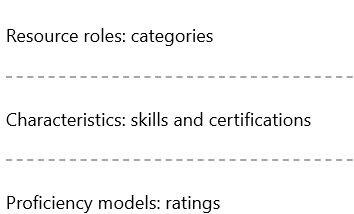
Work Hours: When you are scheduling resources on the schedule board, the resources working hours are used to help determine availability. Each resource that you create needs to have their working hours and time zone information defined to ensure that they are being displayed correctly and are not potentially being scheduled outside of times they are available.
Time-Off Request: Keep the schedule board in Dynamics 365 Field Service up to date by logging time-off requests. For example, if one of your field technicians is taking a vacation, it’s important to log the request so that a dispatcher can see the time-off request on the schedule board when scheduling a work order.
Resource Location: One of the most important items that needs to be defined is the location information that will be used by the schedule board for the resource.
Start location: Defines where the resource begins their day. This is used to assist in route mapping for the resource.
End location: Defines where the resource ends their day. This is used to assist in route mapping for the resource.

Hope this blog post given some idea about bookable resources and related tables. I have shared from my point of view & as per my product knowledge. Happy to hear from others if I have missed anything.
Dynamics 365 Field Service is the ability to configure it based on your organization needs. A Dynamics 365 Field Service deployment will more closely resemble an Enterprise Resource Planning (ERP) implementation than an implementation of Microsoft Dynamics 365 for Sales or Microsoft Dynamics 365 for Service.
Configuration might include identifying, considerations of defining products & services and the defining the necessary Work Order Types, sub-statuses, service territories, and account configuration that will support the desired Functionality.
Define work order types, statuses and sub statuses
Define incident and service task types
Define Field Service products, services, and pricing options
Define service territories
Users and security roles
Configure Field Service account preferences
Geocoding: D365 Field Service uses latitude and longitude to determine location info. Addresses in D365 are geocoded, so they can be easily identified on maps, and be used to compare locations to find the closest resource.
Field Service leverages Universal Resource Scheduling (URS) to schedule work orders in the application. Field Service configuration consists of both defining items in URS and configuring Field Service settings. The first thing you want to configure is mapping functionality. By default, mapping is not enabled. This can be modified from the Field Service mobile app. On the site map, select the ellipsis and select Resource Scheduling. Under Administration > Scheduling Parameters, you will need to set the Connect to Maps field to Yes. Setting this field to Yes will ensure that the schedule board and schedule assistant will use maps to schedule items. By default, Field Service uses Bing Maps, but different mapping providers can be used by inserting the mapping Application Programming Interface (API) key for the provider.
Product Types: When configuring Dynamics 365 Field Service, you’ll need to define the products and services that will be used and delivered on work orders. Field Service uses the traditional Dynamics 365 product catalog to define products and services.
After a work order is fulfilled, the products and services involved are indicated on the work order, billed to the customer, and then deducted from inventory. Begin setting up your products in Field Service by defining the product type for each product. There are three product types to choose from:
Inventory: Products whose inventory levels are tracked and deducted from inventory when they are sold. Inventory products might include printers, appliances, windshields, carpet, or televisions.
Non-Inventory: Products that are sold to a customer but are not tracked in inventory. Non-inventory products might include zip ties or cables, or contract items such as lawn care services which are billed for the same amount each month.
Services: Services that are sold on a time-and-materials basis. Examples of services are an oil disposal and recycling fee, a product sanitation fee, or an initial consultation fee. All prices and costs associated with services are defined as hourly rates. Services will also have a duration of service associated with them when they are added to work orders. Duration of service can be calculated in one of two ways:
Manual: The duration is entered by the field agent by using the mobile application.
Calculated: The duration will be calculated based on elapsed time between work order schedule statuses.
Pricelists: Price lists can be defined in multiple places, such as in a work order or an individual product. It is possible that at times, items will be added that are not on the price list being used by the work order. In those instances, it is important to remember the following:
A work order’s price list is used if a product has a different default price list than the work order.
The price of the product will come from the list price on the product if an item is not on the work order’s price list.
Tax Groups & Tax Codes: Set up tax codes in Dynamics 365 Field Service and specify how much tax will be applied to your products, agreements, and services.
For all new installations of Field Service, Calculate Tax field in Field Service Settings defaults to No. For many Field Service organizations, tax calculation is not an important factor because:
The services are not being provided to an external customer. The tax calculation and application rules are complex enough that they are handled in a related ERP system.
Work Order Types: After you’ve defined your products and services, you can configure settings specific to Dynamics 365 Field Service. A good one to begin with is work order types.
There are several types of work orders, including inspections, installations, preventative maintenance, or standard service calls. By clearly defining the types of work orders you’ll provide, you’ll optimize your reporting, scheduling, and pricing.
To define work order types, in Field Service, under Field Service Settings, select Work Order Types.
Territories: Territories are used to break larger service areas into smaller areas. They can also be used as filtering criteria when attempting to schedule items.
Resources: Resources can be associated with more than one territory. If you have resources that service multiple territories, you can add each territory to the resource to ensure that they display in search results when any of their territories are used.
Postal Codes: To make the process of using territories easier, Field Service provides the ability to associate postal codes with service territories. When a postal code is used in a work order, the territory associated with the postal code will be added to the work order if no other territory exists for it. To define postal codes in the Field Service app, select Field Service Settings, and then, under General Settings, select Postal Codes.
Organizational Units: Represent containers that can be used to group resources together. Organizational Units might represent a location that resources can be dispatched out of, or they could be used to group together resources based on a region or service center.
Note: Every organizational unit must have a valid latitude and longitude address defined. Scheduling will not function correctly without it. The organizational unit table is not geo-coded like other table. You will need to use a mapping provider (e.g., Bing) to find the physical location address and copy the latitude and longitude information to the organizational unit.
Incident Types: Many organizations have a set of standard ticket types for services they perform. Incidents are templates used to populate work orders.
Define the following for an incident type:
Work order type: The type of work order to be executed (Inspection, break fix, preventative maintenance)
Required products: Each product and its quantity that will be needed to work on the ticket (Only products with a Field Service type of Inventory or Non-inventory can be added as products.)
Required services: Each service that will be conducted as part of the ticket (Only items with a Field Service type of Service can be added as services.)
Skill / Characteristics: The skills or certifications that a resource must have to work on this type of item
Tasks to be performed: A to-do list that specifies each task to be performed and its duration (The total time for all tasks is rolled up to the work order and will populate the estimated duration field on the work order.)
Service Tasks: A service task is a task that needs to be completed on a work order. Service tasks can be added manually to a work order, or they can be automatically populated by attaching them to an incident type. When an incident type containing the service task is added to a work order, the service task will be added too.
Accounts Preferences: When you create a work order in Dynamics 365 Field Service, you’ll specify a service account. A service account is the account record for the work that will be done. When you create the account, relevant info from it is automatically associated with the work order.
Because accounts play a critical role in a Field Service implementation, it is important to configure everything on account records correctly.
Work Order Status: A typical work order goes through several different stages before it is considered closed and billed to a customer.
Work Order Status: Open – Unscheduled, Open – Scheduled, Open – In Progress, Open – Completed, Closed – Posted, Closed – Canceled
Note: Don’t change or rename the OOB work order status.
Work Order Substatus: Although work order status provides a good overall look at the status of a work order, it does not always provide a complete picture. This is where work order substatus comes in.
OOB Field Service Security Roles:
Field Service – Administrator: Designed for service managers and IT administrators. This role has access to all Field Service entities including work orders, scheduling, and inventory.
Field Service – Resource: Designed for field technicians who carry out work orders for customers primarily via the mobile application.
Field Service – Dispatcher: Designed for schedulers who are responsible for managing and assigning a group of work orders to a group of resources.
Field Service – Inventory Purchase: Designed for inventory managers who are responsible for managing truck stocks, purchasing and reordering inventory, and processing product returns. Field technicians are not able to edit fields on the mobile work order form until you complete this step.
There are many configuration in Field Service – Before configuring the application, your organization should take time to consider what needs to be captured and how the application should be configured to accomplish that. D365 Field Service provides a wide variety of settings that can be configured.
Resource Scheduling Options:
•Types of resources will we need?
•How will resources be scheduled?
•Which method of scheduling; manual, schedule assistant, or RSO
•Dealing with time off?
Skill Types:
•What skills do resources need to work on items?
In my next post will see about the field service configuration. Ex: Bookable Resource, Characteristics, Category, Rating, Working Hours, Business Closures, Time off Requests, Facilities & Equipment.
Hope this blog post given some idea about how to manage the work order. I have shared from my point of view & as per my product knowledge. Happy to hear from others if I have missed anything.
In Dynamics 365 Field Service, a work order refers to a task or a job needing to be scheduled or assigned to some resource. They generally include information such as who the work is for, the type of work to be performed, timeframes, products and services to be delivered, tasks that need to be done, and more.
- Location and billing information.
- The type of work to be completed, such as installation, repair, or preventive maintenance.
- The products and services included.
- Specific tasks for the field agent to execute.
- Date and time information
Work order can be created from Agreement (auto generated), manually, from portal. Work orders can be created by converting an existing case or opportunity, or they can be autogenerated based on a schedule associated with a maintenance contract. Work orders have statuses associated with them that help define their current scheduling. As work orders are scheduled and addressed by technicians, statuses are updated accordingly.
Work Order Lifecycle:

Work orders can be created by converting an existing case or opportunity, or they can be autogenerated based on a schedule associated with a maintenance contract. Work orders have statuses associated with them that help define their current scheduling. As work orders are scheduled and addressed by technicians, statuses are updated accordingly.
Typically, a work order will go through six stages:
- Creation
- Scheduling
- Dispatch
- Service Delivery
- Review and Approval
- Invoice and Inventory
Account relationships
Work orders in Field Service are always associated with an account record. When you create a work order, you’ll need to define the account it’s associated with.
There are two places where accounts are defined on the work order:
Service Account: Defines the account for which the work is taking place
•Address information from the service account is added to the work order and is used to assist in scheduling the item.
Billing Account: Defines the account record that is responsible for paying, and where the invoice will be sent
•The billing account for a work order will default to the service account unless a billing account has been defined on the account record for the service account.
•The billing account can be overwritten at any time.
Work Order Statuses:

A typical work order goes through several different stages before it is considered closed and billed to a customer. For example, while a work order is open, it might be waiting to be scheduled, scheduled but not yet being worked on, scheduled and being worked on, or completed but waiting for final approval before it can be closed. Work order status defines the current state of the work order as it moves through its lifecycle.
Open – Unscheduled: The work order has been created but has not yet been scheduled in the system.
Open – Scheduled: The work order has been scheduled and a resource has been assigned responsibility for completing the work.
Open – In Progress: A field agent is actively working on the item.
Open – Completed: The work has been completed and the work order might be waiting for final sign off.
Closed – Posted: The work order is closed and billing can take place.
Closed – Canceled: The work was not completed and the work order was canceled.
NOTE: Do not customize Work Order Status settings.
Work Order Sub-Status
Although work order status provides a good overall look at the status of a work order, it does not always provide a complete picture.
A work order’s substatus provides additional details about the state of the work order. For example, a work order may have a status of Open-unscheduled. By adding a substatus, you can identify that the work order is unscheduled because you are waiting for parts to arrive, or still need a customer signature. Substatus can also be used to assist in closing work orders. A work order may have a status of Open-completed because it requires us to follow-up with a customer within the week to ensure that everything is still functioning as intended. This info can be included in the substatus.
Work Order Related Key Entities:

Hope this blog post given some idea about how to manage the work order. I have shared from my point of view & as per my product knowledge. Happy to hear from others if I have missed anything.
In my next post will see about the field service configuration and master entities setup. Ex: Field Service Product Types, Pricelist, Work Order Types, Territories, Incident Types, Task Types, Bookable Resource, Characteristics, Category, Rating, Working Hours, Business Closures, Time off Requests, Facilities & Equipment.
Dynamics 365 Field Service provides organizations to assist in creating work orders, scheduling and dispatching technicians, work order execution, asset management and servicing, and inventory and billing, D365 Field Service helps equip technicians with what they need to increase first-time fix rates.
Overview of Field Service Functionality:
● Work orders to define the service work needed primarily (but not exclusively) at customer locations.
● Scheduling and dispatch tools to manage resources and equipment needed for customer service,
visualize onsite appointments, and optimize service schedules with efficient routing and resource skill
matching.
● Communication tools to enhance collaboration between customer service agents, dispatchers, field
technicians, customers, and other stakeholders.
● An easy-to-use mobile application that guides technicians through schedule changes and service
work.
● Asset management capabilities to keep track of customer equipment and service history.
● Preventive maintenance by automatically generating recurring maintenance appointments for equipment.
● Inventory, purchasing, and returns capabilities to manage truck stock, purchase order requests and
fulfillment, and product returns.
● Billing capabilities to generate invoices based on products and services delivered to customers.
● Time tracking to help you track how resources are spending their time, whether they’re traveling, on
break, or working.
● Analytics for reporting on key performance indicators for managing work orders, scheduling activities,
and interacting with customers.
Field Service Lifecycle:

Implementation Considerations:
The solution architect needs to understand the Field Service process and address each of the stages in
the process outlined in the following diagram.

When implementing Dynamics 365 Field Service, the SA needs to perform gap analysis on
the following four main processes:
● Work order creation
● Schedule and dispatch
● On-site work with mobile application
● Review and completion of the work order
There are many configurable items that need to be setup before scheduling of work orders can commence. Some configurable items can have a significant impact on the functionality of Field Service.
Deployment Considerations:
Most of the configuration data that will be used to support the bulk of the application functionality is
captured as data. For this reason it will not be included in solutions. The following are not included in
solutions and the solution architect will need a process to manage their deployment:
● Schedule Boards
● Settings
● Resource
● Characteristics
● Proficiency Models
● Products & Services
● Incident & Service Task Types
● Resources, Territories, Organization Units
● Sub-statuses
● Requirement Group Templates
Key Entities in Field Service Module:
Work Order: The primary record type used in Dynamics 365 Field Service. It specifies important
information such as who the work is for, where it should be performed, what needs to be done, skill
required, and time-lines.
Work Order Products: Defines products that will be used on the work order. These typically represent
items that might be installed such as an appliance or item that will be used during the process,
such as a special cord required to install the appliance.
Work Order Services: Defines services that are being executed as part of the work order.
Service Tasks: Acts as to-do list for the resource who will be performing the work. This ensures that
they are not missing anything during the process.
Incident: Act as a template to prepopulate information into a work order to save time during the
intake process.
Customer Asset: Refers to a piece of equipment that is sitting at a customer location, such as the
washing machine that was installed earlier. Work Orders can be related to specific Customer Assets.
Agreement: Service contracts used to generate work orders and invoices on predefined schedules,
based on terms defined in the agreement. These are used most for preventative maintenance contracts.
Scheduling: After a demand has been generated, the items will need to be scheduled and dispatched. Dynamics 365. Field Service leverages Universal Resource Scheduling help schedule an item. Universal Resource Scheduling provides the ability to schedule anything, such as work orders, time off, audits, etc. It provides multiple tools to assist organizations in scheduling items.
Hope this blog post given some idea about field service module (overview). I have shared from my point of view & as per my product knowledge. Happy to hear from others if I have missed anything.
Cases:
Cases are the fundamental record type in service management and represent a single incident of any requested service. Different organizations might use different terms to refer to cases: incidents, tickets, service requests, and so on. In other words, cases are anything in the context of a customer interaction that requires some type of resolution or answer. Many cases can be associated with a single customer record at the same time. In Customer Service, customer representatives can view open and resolved cases from the customer record.
Ways of case record creation overview:
● Case can be manually created
● Case can be created from activity records like emails or phone calls might be converted to case records.
● Case can be created using automatic record creation and update rules in Dynamics 365 to automatically create cases from records like emails or social activities.
● Dynamics 365 case hierarchies and merging functionality can make it easier for organizations to manage duplicate and related cases.
Converting activity records to cases
Sometimes, a case might be the result of an activity like an email, phone call, or task. For example, a support agent might receive an email request for service directly from a customer. In these situations, you can convert activities directly to Dynamics 365 case records. The record creation and update rules in Dynamics 365 are used to automatically convert specific activities to Dynamics 365 records. This conversion can also be done manually on an individual record.
•Appointments
•Campaign Responses
•E-mails
•Faxes
•Letters
•Phone Calls
•Service Activities
•Tasks
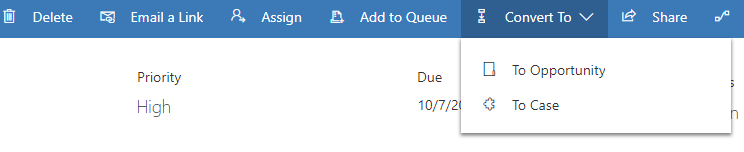
Automatic Case Creation
Organizations often prefer that cases be created automatically in specific instances. For example, your organization might have an email alias like support@companyname.com that it uses for support requests. For any email requests that are sent to that alias, cases should be automatically created in Microsoft Dynamics 365 and associated with the customer who sent the email.
Automatic record creation and update rules in Dynamics 365 provide a foundation for consuming information from different channels, ingesting them as Dynamics 365 activities like emails or social activities, and automatically creating the appropriate Dynamics 365 records. The following image shows the basic concept.
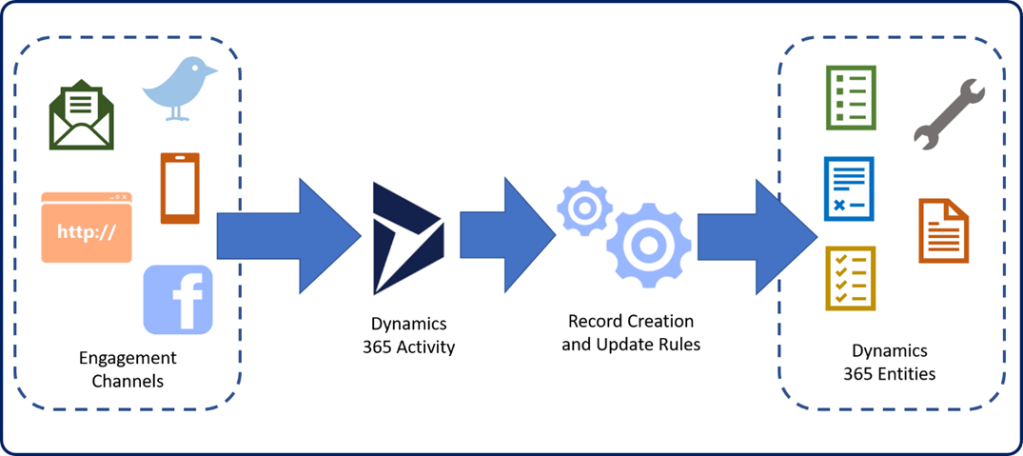
Cases hierarchy
There may be times when multiple cases are created that are all related to the same master case. Dynamics 365 supports the ability to create parent/child cases out of the box using its case hierarchy structure. The case hierarchy feature supports three cascading closure preferences when the parent case is closed. Only one can be defined per organization.
● None: Closing the parent case does not affect child cases. Any child cases must be closed individually.
● Close all child cases when parent is closed: Will automatically close any open child cases when the parent case is closed.
● Don’t allow parent case closure until all child cases are closed: Requires that all child cases are closed before the parent case can be closed.
System administrators and customizers can configure and organizations parent/child settings in the service management area of settings and selecting parent and child case settings.
Case Merging
In some common scenarios, one or more customers might report a single case several times. For example, a customer opens a case via a web portal and reports that he can’t sign in because he has forgotten his password. Later, the same customer calls your help desk to report that he’s having sign-in issues. Because multiple cases might be opened for the same item, agent caseloads can be affected. The key performance indicators (KPIs) that the organization tracks for SLAs can also be affected.
In these scenarios, the case merging feature in Dynamics 365 can be used to combine the separate cases into one master case record.
The case merging feature in Dynamics 365 supports merges of two or more active cases. A maximum of 10 cases can be merged in a single action.
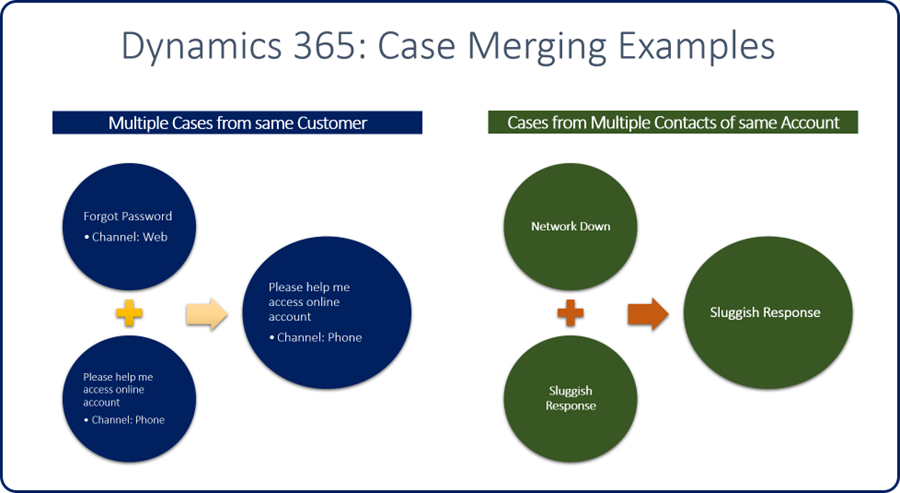
Queues:
A queue is a place to organize and store cases that are waiting to be processed. Customers expect that their requests or issues will be handled in an organized and timely manner.
Microsoft Dynamics 365 uses queues to manage work items like cases, activities, or other record types. Several types of queues are available in Dynamics 365:
● Public: These queues are visible to the whole organization.
● Private: The queues are visible only to users who have been designated as queue members.
● Personal: These queues are associated with a specific user or team, and are visible only to that user or team.
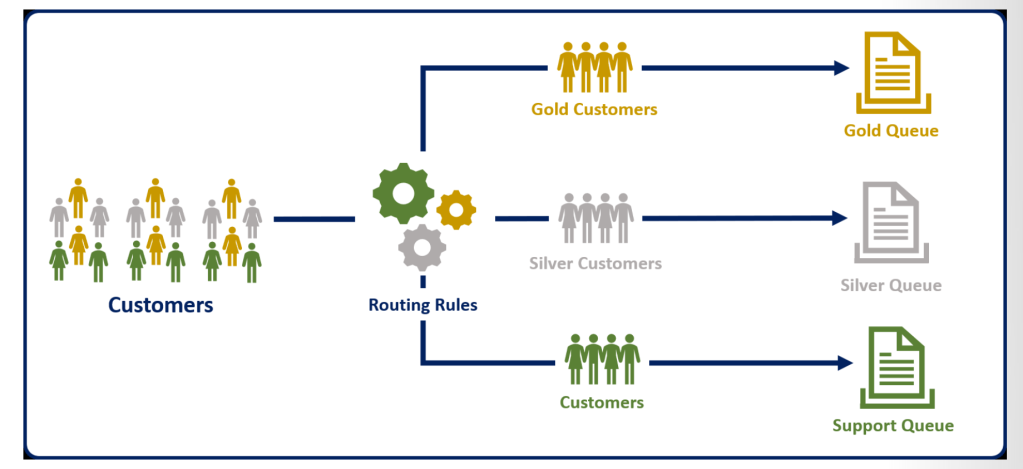
Public and private queues are created to support an organization’s needs. By default, personal queues are automatically created when a new user or team is defined. They route important activities and records that are assigned to a specific user or team. Additional queues can also be used to support service management in a team-based collaborative environment.
● Personal: These queues are associated with a specific user or team. They’re created by the system.
● Personal queues are automatically created by the system when a user or team is added to Dynamics 365. They can’t be created manually.
● Membership in the queue can’t be edited manually. By adding and removing team members, you adjust membership for queues that are associated with a team.
● Public: All users can see and access these queues, depending on their security role.
● Users pick items from the queue. The items that a user picks are then moved to that user’s personal queue.
● Private: Access to these queues is assigned to specific users. (Members are defined on the queue record.)
● Users pick items from the queue. The items that a user picks are then moved to that user’s personal queue
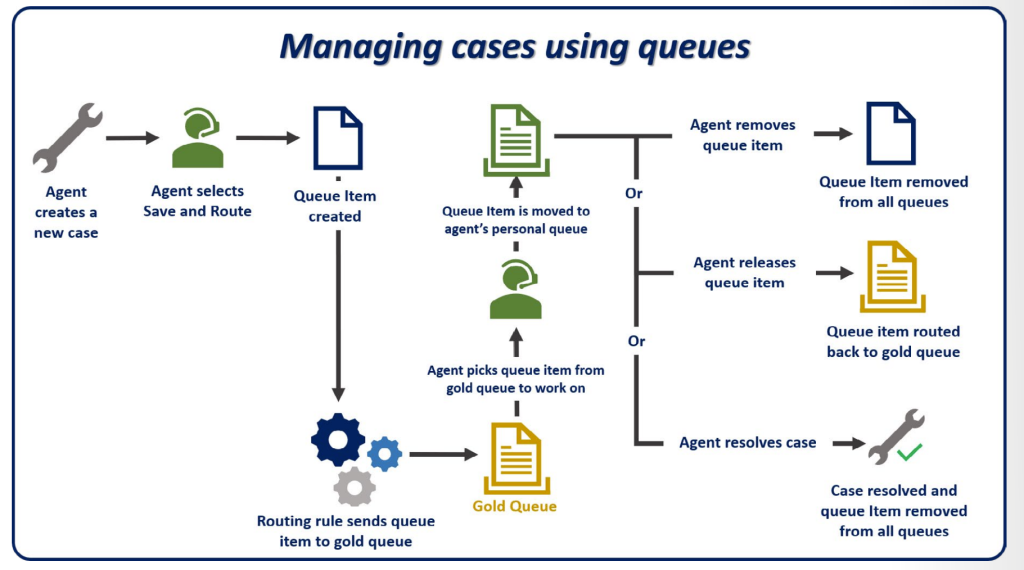
Queue items
When a record like a case or an activity is routed to a queue, a separate record called a queue item is created. A queue item is a representation of the case, activity, lead, and so on, in the queue. Basically, there’s a one-to-one relationship between the queue item and the record that it’s associated with (for example, the previously mentioned case, activity, or lead). Queue items are what agents see in the queue, and they’re what agents use to select and work on specific records.
A record (for example, a case) can have a queue item in only one queue at a time. Queue items for case records can be created and put into a specific queue in multiple ways:
● Manually: The agent selects the Add to Queue or Save & Route button on the command bar.
● Add to Queue: The agent manually selects the queue to route the record to.
● Save & Route: Dynamics 365 uses predefined routing rules to evaluate details in the case and route it to an appropriate queue.
● Automatic: When a case is automatically created, Dynamics 365 automatically applies predefined routing rules to evaluate details in the case and route it to an appropriate queue.
Pick
● Assign Responsibility
● Changes ownership and can move to personal queue
● Sets Worked By
Remove
● Removes item from the queue
● Deleted the queue item record
Release
● Puts item back on queue for another agent to pick
● Changes ownership of record to owner of queue
● Clears worked by
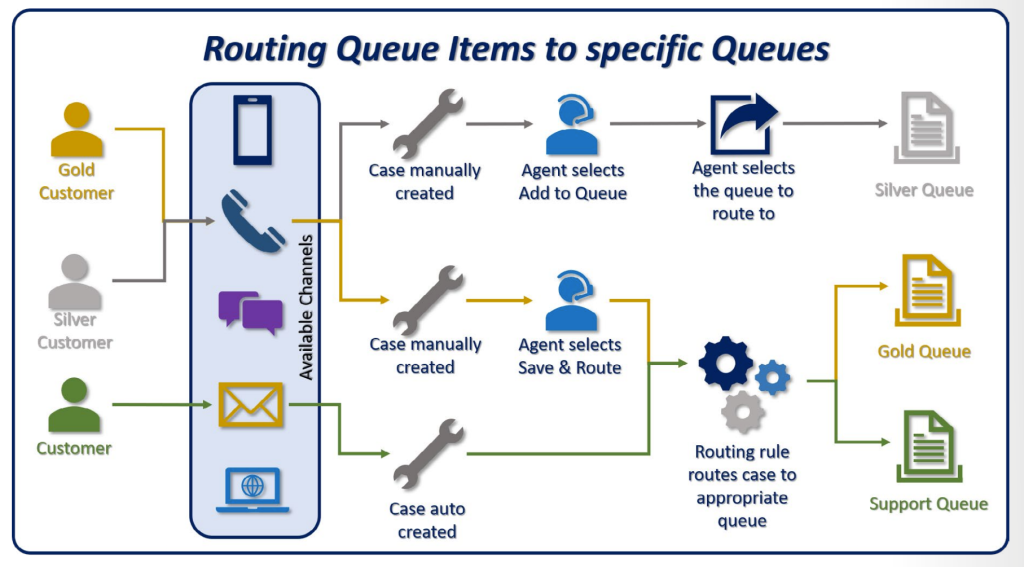
Case Management Business Process Flow
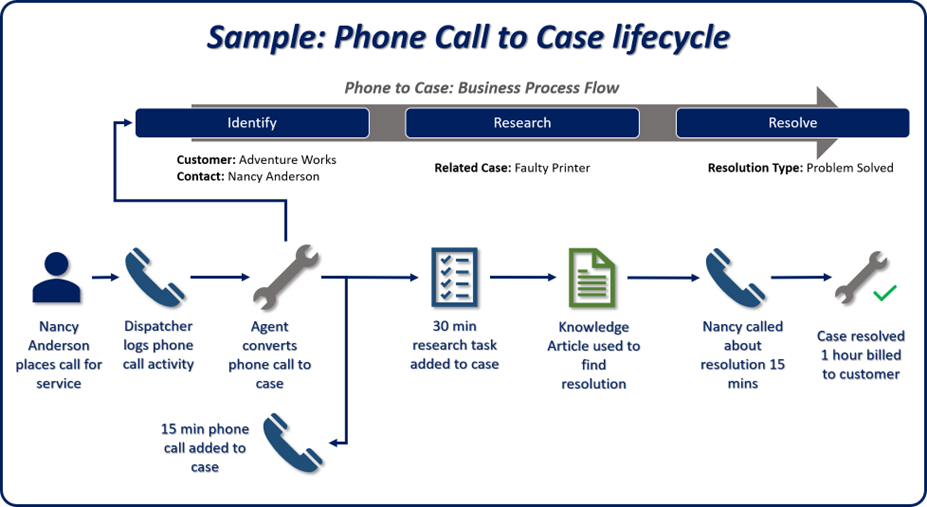
Overall customer journey:
- Self-assistance: When people need help, the first thing they do is go on the internet and see if they can fix the issue themselves. They’ll visit a few forums and newsgroups, and ask a few questions, hoping for a quick fix. They might visit the company’s website and do some research while looking around in the documentation.
- Initial case creation and routing: Cases will be generated from multiple channels. They can then be routed to specific queues, based on factors like whether there’s a contract, whether the customer is a preferred customer, or whether a technician who’s qualified to handle the issue is available on a specific queue.
- Case management and resolution: A service agent will now track all communication with the customer and follow a dedicated case resolution process while using an internal knowledge base. At this point, customer communication can be through email, text messages, or a phone call. Cases are typically tracked to create a historical log of what happened with the customer. The Knowledge Base will also be built out, so that other service representatives can take advantage of knowledge from past
cases. - Post-case activities: Customer service organizations are paying more and more attention to what they do after a case is resolved. These post-case activities are now seen as critical. Companies now want to get feedback from customers about the quality of the interaction, as a way to keep channels open and encourage the customer to stay with the company. To gain more insights from the case and further build out their knowledge base, companies might send customers a survey with specifics of the case.
Hope this blog post given some idea about Dynamics 365 Service Module (Case, Queue and Queueitem Overview). I have shared from my point of view & as per my product knowledge. Happy to hear from others if I have missed anything.
Understanding today’s customer
Customers today are more informed than ever. Customers are used to getting what they want, when they
want it, the way they want it.
Think of the typical process of buying a TV\Electronic Device:
- Before you go to the store to buy the item, you probably do some research on the internet.
- You might select several TVs \Electronic device and compare the different options and features.
- You’ll likely check out customer reviews and determine which TV\provider you think is best before you set foot
in a store. - After you’re in the store, you might engage with a sales\marketing rep, but you already have a good idea of what
you’re looking for.
The same process can be applied across different inducstries\experiences. Customers want to be in control of the
experience, and they prefer little or no interference as they work through the process. Customers should
have the flexibility to drive the engagement experience but still be able to engage with live agents. But
any such engagement should be on their terms.- Trends influencing customer service There are many trends that are currently affecting how customer service works. As a service organization, it’s important that you understand what those trends are and how you can take advantage of them to enhance and drive the customer experience. Here are some of the trends influencing service today:
● Mobile devices: With so many mobile devices available today, people are no longer engaging with
customer service just through a phone call or email. They want to be able to access portal information
on their mobile devices or engage with an agent through a chat that they initiate on their device.
● Social media: People aren’t usually shy when it comes to expressing their thoughts and opinions on
social media. You must be able to take advantage of this platform to ensure that customer issues or
complaints are handled the same way they would be if the customer engaged directly with support.
● Self-service: Self-service can mean different things:
● It can be as simple as providing a knowledge base that customers can use to find answers to
simple procedural questions.
● It can involve letting customers manage their accounts.
● Sometimes, it can involve giving customers a way to engage with other customers who are in the
same situation.
● Internet of Things: With more and more devices connected to the internet and communicating back
and forth, it’s important to take advantage of the technology used on these devices to engage in
service calls. Here are some of the ways this can be done:
● Anomaly detection
● Predictive maintenance
● Using the data that’s collected to help drive service offerings in the future
● Customer engagement: Engagement is more than just reaching out to gain customers opinions. It
can include knowing these details:
● When is the right time to engage?
● What channels should be used?
● What information should you collect?
- Trends influencing customer service There are many trends that are currently affecting how customer service works. As a service organization, it’s important that you understand what those trends are and how you can take advantage of them to enhance and drive the customer experience. Here are some of the trends influencing service today:

Types of records in Service Module:
Customer records: In Microsoft Dynamics 365 Customer Service, customer service requests are typically managed in relation to an existing contact or account record. These contacts and accounts are also used by other areas of business operations, like sales or marketing.
● A contact represents a person, just as it does in Microsoft Outlook.
● An account represents a company, organization, or group of people.
Although these are the typical uses of accounts and contacts, different Customer Service deployments might use these record types differently. But they’re both typically referred to as customers. For example, when entering the customer on a case, you can select either an account or a contact.
Cases: Cases are the fundamental record type in service management and represent a single incident of any requested service. Different organizations might use different terms to refer to cases: incidents, tickets, service requests, and so on. In other words, cases are anything in the context of a customer interaction that requires some type of resolution or answer. Many cases can be associated with a single customer record at the same time. In Customer Service, customer representatives can view open and resolved cases from the customer record.
Activities: Interactions between a business and its customers that are considered important enough to track in Customer Service are known as activities. Activities can be associated with many kinds of records in Customer Service. You can open the record and find the activities under Closed activities or Open activities.
● Closed activities are those that have been marked as completed.
● Open activities either haven’t been marked as completed or are waiting for completion at a different
date and time.
Entitlements: Entitlements can be used to specify how much support services a customer is entitled to. For example, a customer’s entitlement in Customer Service might allot ten support cases that the customer can use at his or her discretion.
Entitlement channels: Entitlement channels can be used to specify the type of service a customer is entitled to. Out of the box, there are six entitlement channels:
● Phone
● Email
● Web
● Facebook
● Twitter
● IoT
Knowledge Base articles: The Knowledge Base in Customer Service is a repository of informational articles that help customer service representatives resolve cases. In some organizations, the information in the knowledge base helps employees not only resolve issues but also ask follow-up questions. Typically, this information is about the company, product questions and answers, and any other kind of information that can help employees better handle customer inquiries, requests, or issues.
Resolution activities: After all the activities for a case are resolved, the case itself can be resolved. After the case is resolved, an activity of the Resolution Activity type is created. This activity is found in the closed activities associated with a case. Resolution activities show the case’s resolution and how much time was spent on the case.
Queues: A queue is a place to organize and store activities and cases that are waiting to be processed.
For example, an organization might have a support team that has the email address test@contoso. If the support team receives an email that’s sent to this address, a member of the team handles the support case and works to resolve the issue for the customer. Queues in Microsoft Dynamics Customer Service work the same way.
Service level agreements: Service level agreements (SLAs) are a way of tracking and defining what should happen when a case is opened. You can track things like when a case was first taken by a support engineer and how long it took to resolve the case. You can also send emails based on specific warning and failure timelines
Hope this blog post given some idea about Dynamics 365 Service Module (Overview 2). I have shared from my point of view & as per my product knowledge. Happy to hear from others if I have missed anything.
Dynamics 365 Customer Service provides functionality around Cases e.g., entitlements, SLAs, queues, knowledge base, and customer satisfaction(survey or voice of customer). It provides traditional case management functionality. When paired with other Dynamics 365 Service application, it provides a foundation to build a complete omni-channel solution for your customers. D365 customer service is an app that helps organizations manage relationships with accounts and contacts by capturing, tracking, and resolving their service issues (cases) that customers have.
● Dynamics 365 Omnichannel for Customer Service: Adds multi-session and additional channel support to D365 Customer Service. Agents can engage with multiple customers at one time, across various channels such as chat, SMS, social and Microsoft Teams.
● Dynamics 365 Customer Service Workspace: Combine the multi session capabilities Omnichannel for Customer Service with the case management capabilities of customer service hub.
● Dynamics 365 Customer Service Insights: Case analytics application that provides actionable insights into critical performance metrics, operational data & emerging trends from your customer service system.
● Customer Service Scheduling: Used by organizations that need to schedule and execute services for customers. Organizations can define the services and schedule them to qualified resources are available to perform the service.
● Connected Customer Service: IoT solution that work with IoT management applications to surface events related to the IoT devices defined in Dynamics 365.
Overview of case module functionality
● Cases: Cases are items that you need to resolve. Cases can include questions, problems, or anything else a customer may ask about.
● Queues: Queues are containers for similar cases that are waiting on a response from an agent. You can organize cases by similar topics, levels of difficulties, or other custom rules.
● Entitlements: Entitlements are numeric- or time-based contract records you use to manage how products are serviced who from a customer account can open cases, and the channels through which you receive a case.
● Service-level agreements: Service-level agreements define the level of service or support promised to a customer. They include the KPIs that you need to reach to meet that service level.
● Knowledge article: Knowledge articles are support articles available either internally or externally that customers or agents can reference to resolve a problem.
● Routing rules: Routing rules are criteria that decide which queue a case belongs in.
● Automatic Record Creation rules: The automatic record creation and update rules primarily help administrators define rules to create any entity record from a set of available activities. For ex: creating cases from the emails sent by customers.
Features by implementing Dynamics 365 Customer Service:
● Enter and track customer issues by creating cases record.
● Manage and record all interactions-related case records such as phone calls and tasks.
● Provide a platform to share tribal knowledge by applying the knowledge base.
● Create queues and route cases to the right channels.
● Create and track service levels through service level agreements (SLAs).
● Define service terms through entitlements.
● Manage performance and productivity through reports and dashboards.
● Create and schedule services.
● Participate in chats.
● Manage conversations across channels.
Case Module Flow

Implementation Considerations:
SA needs to perform gap analysis on the following processes:
● Automatic record creation: Use the record creation and updates rule or use Power Automate.
● Customer Service Hub: The standard Account, Contact, and Case forms used by other apps are not used in Customer Service Hub. Each form has an Interactive Experience version used by Customer Service Hub app. Plan Accordingly when customizing and deploying.
● Knowledge Articles are not solution components.
● SLA items used Power Automate to perform the actions.
● Be aware of SLA behavior on import of historic case data.
D365 Customer Service has special processing for parent and child cases. The case hierarchy supports two scenarios:
● When a parent case is resolved, all child cases are resolved.
● The parent case cannot be resolved until all child cases are resolved.

Omnichannel: Service focused organizations understand the need to adjust their support strategy to provide customers with the best support options based on their needs. Customers want to engage with service organizations on their terms. They want to contact you when and how they feel most comfortable. Customers also want to know that when they do contact you, you will have the information required to solve their issue. One way that you can help customers is to offer various support channels for your customers. You can provide support via phone, email, live chat, virtual agents, social media, forums, and self-service knowledge bases. We call this range of options multi-channel support. When you give your customers multiple support options, you make it easier for them to start support requests. The increased request volume can be a challenge. It is a challenge to give customers a comprehensive and equally satisfying experience across any channel they are using.
Power Virtual Agents: OmniChannel supports bots created with Power Virtual Agents. You can route customers to bots automatically, which can help you triage and handle specific types of customer inquiries. Through triggers, virtual agents will know when to redirect conversations to live agents automatically. When agents receive a conversation from a virtual agent, Dynamics 365 Customer Service includes all earlier communication with the bot.
Customer Insights: Brings together your organization transactional, behavioral, and demographic data across all your data silos to create a 360-degree view of your customers. You can analyze customer interactions and usage with cross-channel analytics and harness the data to drive informed decisions, automate processes, and personalize customer engagement across channels.
Hope this blog post given some idea about Dynamics 365 Service Module (Overview). I have shared from my point of view & as per my product knowledge. Happy to hear from others if I have missed anything.
Microsoft Relationship Sales brings together LinkedIn Sales Navigator and Microsoft Dynamics 365 Sales to empower sellers to drive that more personalized and meaningful engagement with buyers. LinkedIn Sales Navigator integration with Dynamics 365 Sales creates a seamless experience between Sales Navigator and Dynamics 365, empowering sales reps to get insights on customers and recommendations directly from any Dynamics 365 record.
LinkedIn Sales Navigator Features and Capabilities:
● Surfacing LinkedIn information on existing leads and accounts in Dynamics 365 Sales through the Sales Navigator widgets.
● Synchronizing between Sales Navigator and Dynamics 365 Sales daily, so that leads, contacts, and accounts present in Dynamics 365 are visible within LinkedIn Sales Navigator.
● Writing select Sales Navigator activities to Dynamics 365 Sales.
Advantages for sellers by using LinkedIn Sales Navigator:
● Get headline information, recent activities, news, and job change information when viewing the customer record in Dynamics 365.
● Use icebreakers to identify commonalities between you and your prospects.
● Ask for an introduction to the lead from anyone within their network or anyone in your organization who may be connected to the lead.
● Get one-click access to LinkedIn InMail and increase your probability of reaching your buyer.
● Have LinkedIn user images used as Contact images in Dynamics 365.
● Surface LinkedIn Activities, such as InMail and PointDrive activities, in the Activity Timeline displayed in Dynamics 365.
LinkedIn Sales Navigator controls are available and can be placed on Dynamics 365 Sales forms. There are two types of controls available.
● LinkedIn Sales Navigator Leadcontrol: Shows information about a LinkedIn member profile. It contains the following sections, which you can choose to show or hide:
● Top Card: Shows information about the person like name, headline, and more. Additionally, it provides capabilities to message or save the person as a lead in Sales Navigator.
● News (Icebreakers): Shows the person’s highlights, activities, conversation starters, and more.
● Connections (Get Introduced): Shows the mutual connections and allows for a warm introduction to the person.
● Related Leads: Shows potential Sales Navigator leads who are similar to the target person and might represent the relevant stakeholders around them. On a sales scenario, this insight is crucial to identify the potential decision-makers for a deal.
● LinkedIn Sales Navigator Accountcontrol: Shows information about a LinkedIn company profile. It
has four modules, which you can choose to show or hide:
● Top Card: Shows information about the company like company name, industry, location, and more. Additionally, provides capabilities to view the related account and save it in Sales Navigator.
● News: Shows the latest news of this company.
● Connections: Shows relevant connections for this company that can establish a first contact.
● Recommended Leads: Shows the recommended potential leads in this company that may be opportunities open for the next deal.
There are several things which SA need to be aware of:
● Integration features must be enabled from the Sales Hub Settings app.
● The sync to Dynamics 365 Sales is configured in LinkedIn Sales Navigator.
● Only can sync with one environment at a time.
● Only Accounts & Contacts that already exist in Dataverse will be synced.
● Records that only exist in Sales Navigator will not be pushed into Dataverse.
● The Navigator widgets added to forms are not Dynamics 365 aware and each user must sign and
linked their user to their LinkedIn account.
Hope this blog post given some idea about Dynamics 365 LinkedIn Sales Navigator (overview). I have shared from my point of view & as per my product knowledge. Happy to hear from others if I have missed anything.
Dynamics 365 Sales Insights is a suite of features that continuously analyzes the vast collection of customer-interaction data already stored in your Dynamics 365 Sales and Office 365 databases. Sales Insights examines how often you are engaging your customers, how often they are engaging you, upcoming sales activities and the contents of communication. This helps you better understand your business relationships, evaluate your activities in relation to previous successes and choose the best path forward. Sales Insights applies artificial intelligence to help sellers streamline their selling approach. Sellers can prioritize which items to focus on and thereby shorten sales cycles. Sales insights also helps to sellers build relationships with authentic and personal engagement.
Sales Insights Configuration Overview:
● Free Sales Insights features – Includes basic Assistant cards, Auto capture, and Email engagement. These features are provided at no extra cost with Dynamics 365 Sales licensing.
● Advanced Sales Insights features – Include Assistant (full capabilities) with studio, Notes analysis, Relationship analytics, Who knows whom, and predictive lead and opportunity scoring.
● Sales Insights app – Uses analytics and data science to gather data from call recordings, D365 Sales, and Microsoft 365 to provide information and insights to help you intelligently manage the sales team, proactively coach sellers, and quickly answer questions regarding the business.
Sales Insights features included in Dynamics 365 Sales:
● Assistant: Combines and analyzes the data at its disposal to generate action cards. These cards help to ensure that you are not missing deadlines, remind you of appointments, and notify you of important information related to your customers. Each card includes a message summarizing what the card is about, as well as a set of links for acting. Cards are sorted by priority and filtered based on your current context.
● Auto capture: Looks for messages sent to or from relevant email addresses and presents them inside Dynamics 365 Sales. Staff members can examine the messages surfaced in the application and determine if they are important should be tracked in the application. Once they are tracked, they will be visible other Dynamics 365 users.
● Email engagement: Helps create more effective email messages and to learn how your contacts are interacting with them. As emails are opened, replied to, and forwarded on by customers, email engagement tracks those activities and reports back information. It can also remind sales staff of actions to take based on customers viewing or not viewing emails.
User experience divided into four sections:
Assistant studio – Provides access to the new Assistant studio, where you can create new and edit existing cards as well as controlling assistant card access and modifying optimization rankings.
Productivity intelligence – Provides quick access to productivity-related features in Sales Insights such as Auto capture, Email engagement, and Notes analysis.
Connection insights – Provides quick access to relationship and connection-related features in Sales Insights such as Relationship analytics, talking points and Who knows whom.
Predictive models – Provides quick access to the predictive scoring features that are available in Sales Insights such as Lead scoring and Opportunity scoring.
Advanced Sales Insights features that require Dynamics 365 Sales Insights licensing:
● Assistant with Studio (full capabilities): In addition to the base assistant capabilities, you receive the
ability to create and display custom insight cards using the Studio to users. The Studio helps you to
create custom insight cards through Power Automate. After you create the cards, you can configure
prioritization and who can see the cards.
● Relationship analytics: Gathers information from Dynamics 365 Sales for Key Performance Indicators
(KPIs) and activity histories and displays it in a graphical representation.
● Predictive lead scoring: Helps you to focus on revenue generation efforts by providing a score to
prioritize efforts on quality leads.
● Predictive opportunity scoring: Helps you to focus on revenue generation efforts by providing a
score to prioritize efforts on quality opportunities.
● Notes analysis: Monitors notes that you enter regarding a recent meeting or discussion with your
customer to provide intelligent suggestions.
● Talking points: Displays topics to start a conversation with your customer such as sports, vacation,
family and entertainment.
● Who knows whom: Provides details such as names and email addresses of your colleagues who
know a lead that you are going to interact with.
● Dynamics 365 assistant for Microsoft Teams: Provides sellers with timely and in-context intelligent
guidance across the sales journey so that sellers can spend more time building relationships with their
customers.
Sales Insights helps organizations in the following four areas:
● Guide sellers on their next course of action with timely and actionable insights.
● Free up sellers time by minimizing manual data entry with contextual, real-time suggestions for updating existing records and creating new records, making sure your data is always up to date.
● Build stronger relationships with customers and move relationships forward with AI-guided selling. Take preemptive steps to mitigate risks with a relationship health score.
● Increase conversion and win rates by using AI to prioritize leads and opportunities with the highest likelihood to convert and buy.
Implementation Consideration for SA:
● Sales Insights must be enabled per environment.
● Relationship Health is calculated based data in current environment only. Having large amounts of historical data is critical and activity Records have the biggest impact. It can take 24 hours before results will start to be visible.
● Models for Record Scoring are based on data in current environment only. Models are not part of the
solution and must be configured in each environment separately.
● Who knows whom uses the Microsoft Graph and must be turned on for each environment separately.
Hope this blog post given some idea about Dynamics 365 Sales Insights (overview). I have shared from my point of view & as per my product knowledge. Happy to hear from others if I have missed anything.
Dynamics 365 Marketing is an app for organizations that require B2B marketing. D365 Marketing allows you to create marketing forms, pages, email campaigns and through segmentation to target customers (accounts, contacts, leads). D365 marketing module helps turn prospects into business relationships. Whether it is creating rich and dynamic marketing content or helping you understand your leads better.
Overview of functionality
Dynamics 365 Marketing has functionality to support marketing team and coordinate with sales:
● Core marketing: Provides email marketing, customer journeys, behavior tracking, lead scoring, marketing pages.
● Event management: Organize and promote in-person or webinar events, which include an online
portal that attendees can use to review the event schedule and speakers, and to register for the event.
This feature is currently available only with Dynamics 365 Marketing.
● Dynamics 365 Customer Voice: Create online surveys and analyze the results.
● Dynamics 365 Connector for LinkedIn Lead Gen Forms: Import leads generated with LinkedIn’s lead
tools into Dynamics 365.
All these features are fully integrated and work together to create a comprehensive marketing solution.
In Dynamics 365 Marketing segments can be created to represent contacts with similar characteristics.
Dynamics 365 Marketing can send these potential buyers targeted marketing emails. As buyers open and
interact with those emails, links to specific marketing content will provide them with more targeted
information based on what they have clicked on and access. This content is provided automatically
through customer journeys. As the buyer interacts further, their behavior is scored until they are classified
as being sales ready.
Dynamics 365 Marketing is primarily aimed at B2B marketing and is focussed on generating leads for
sales. If you require enterprise marketing functionality or B2C marketing then consider Adobe Marketing/Click Dimension.

Included with Dynamics 365 Marketing
● Core marketing: Provides email marketing, customer journeys, behavior tracking, lead scoring,
marketing pages. These form the core features of the Dynamics 365 Marketing product.
● Event management: Helps to organize and promote in-person or webinar events, which include an
online portal that attendees can use to review the event schedule and speakers, and to register for the
event. This feature is currently available only with Dynamics 365 Marketing.
● Dynamics 365 Customer Voice: Create online surveys and analyze the results. This feature is bundled
with the Marketing app but is also available separately as an add-on for other Dynamics 365 products.
● Dynamics 365 Connector for LinkedIn Lead Gen Forms: Import leads generated with LinkedIn’s
lead tools into Dynamics 365. This feature is bundled with the Marketing app but is also available
separately as an add-on for other Dynamics 365 products.
● Dynamics 365 Portals (optional): The Marketing app can use Dynamics 365 Portals to publish its
event website, marketing pages, and online surveys.
All these features are fully integrated and work together to create a comprehensive marketing solution
● Create Segments and email marketing messages in Dynamics 365 Marketing.
● Explain how to generate and qualify leads in Dynamics 365 Marketing.
● Describe customer journeys in Dynamics 365 Marketing.
● Describe event management in Dynamics 365 Marketing.
Benefits to organizations when using Dynamics 365 Marketing:
● Create graphical email messages and online content to support marketing initiatives: Customizable templates for emails and landing pages help amplify your digital voice. Intuitive drag-and-drop design tools simplify content creation, from personalizing the message to setting up lead scoring.
● Design interactive customer journeys to nurture leads with personalized experiences: The journey designer helps create automated, multi-channel campaigns to send personalized email messages, generates follow-up activities, launches workflows, and more. Contact in your target group travel down a customized path based on their interactions and identifies your best prospects.
● Tap into LinkedIn’s business prospects: Quickly target and connect with the right LinkedIn audiences by importing leads generated with LinkedIn’s lead tools directly into Dynamics 365.
● Share information across teams: Information about your leads and contacts can be securely shared across your business to understand how every interaction affects your results.
● Know your leads better: Develop a deeper understanding of your market with a 360-degree view of
every lead and customer. Connected processes and a single source of information ensure that both sales and marketing have the latest data, including key contacts, recent activities, past purchases, and open opportunities.
● Organize and publicize events: Keep all the information about your event venues, logistics, ticketing,
sessions, speakers, sponsors, and more in one place so your whole team can coordinate while working
on them. Host webinar events with ease using built in Microsoft Teams integration.
● Analyze and document your marketing return on investment (MROI): Dashboards and reports
help you track performance of your marketing initiatives to identify your best lead sources and
marketing activities.
● Prioritize leads for more wins: Automated lead-scoring rules identify your hottest leads based their interaction with your events and customer journeys. When a lead meets a sales-ready score, they can
be automatically routed to a salesperson to follow up while the lead is still hot.
● Make survey results more actionable: Easy-to-create surveys help you gather actionable feedback from customers. Understand individual customer needs and expectations so you can grow relationships and revenue.
● Configure and expand the application: Customize the application to fit your specific business
needs. Basic customizations can be made right in the app, or you can expand its capabilities and add
new features by installing third-party packages from Microsoft AppSource.

Implementation considerations
Dynamics 365 Marketing typically requires little customization. Customization should generally be
avoided due to the complexities of the processing in the application. Apart from initial setup, most
activities are undertaken by the users of the application.
When implementing Dynamics 365 Marketing, the solution architect needs to perform gap analysis on
the following four processes and key factors:
Processes:
● Segmentation
● Customer journeys
● Subscriptions, Double Opt-in, and Unsubscribes
● Event management
Key factors:
● Project scope: Which components of marketing are used. Which webinar provider will be used. Is
LinkedIn Campaign manager used.
● Forms: How are forms to be used, natively, embedded within existing websites or using capture of
existing forms.
● Quotas: Dynamics Marketing is licenses on the basis of the number of contacts that been involved
with marketing activities in the previous 12 months.
● Deployment Support: Marketing is a complex application that requires training for all users in the
marketing department.
Deployment considerations
Dynamics 365 Marketing has a different licensing model than other Dynamics 365 applications. Some
important aspects of Marketing’s licensing model are:
● Integration with Customer Voice must be enabled for each environment.
● Using Microsoft Teams for webinars must be enabled for each environment.
● You do not purchase user licenses of Marketing. You purchase the Marketing app and bundles of
marketing contacts.
● One Marketing app license permits deployment on only one Dynamics 365 environment. The environment could be a sandbox or production. Deploying on multiple Dynamics 365 environments requires multiple Marketing app licenses.
● Marketing has different pricing for production and non-production usage. A sandbox-only license
entitles you to set up a test environment for trying out new features or customizations. Sandboxes
include both solutions and services, and are fully functional, but have much stricter quotas and can’t
be used to run production campaigns.
● The Configuration Migration tool can help mitigate some of the work when moving from development to test to production.
Hope this blog post given some idea about Dynamics 365 Marketing Module (overview). I have shared from my point of view & as per my product knowledge. Happy to hear from others if I have missed anything.
